配置远程存储
默认Plesk会将备份存储在服务器上。但是这有一定风险。如果服务器的硬盘出故障,则可能丢失您网站的数据和您的备份。要避免此情况出现,我们建议将备份存储在远程存储。本主题阐述如何在 Plesk 中配置远程存储保存备份。
您可以配置下面各类远程存储:
- FTP 存储
- Amazon S3 Backup 存储
- S3 兼容的存储:
- DigitalOcean Spaces
- 多种 S3 兼容的存储(Minio、OpenStack 及其它)
- Google Drive Backup 存储
- Microsoft OneDrive Backup 存储
您可以配置多个远程存储,但是一次只能配置一个 S3 兼容的存储。例如,您可以同时配置 Amazon S3 Backup 和 Google Drive Backup,但是却不能一次配置 Amazon S3 Backup 和 DigitalOcean Spaces。
当创建备份时,一次只能使用一个远程存储。如果您想要将备份存储在多个远程存储,需要为每个要使用的远程存储创建一次备份。
FTP 存储
若要配置 FTP 存储,请如下操作:
- 设置一台服务器用作 FTP 存储。必须确保可以通过 FTP 从 Plesk 服务器连接该服务器。
- 进入 网站与域名 > 备份管理器 > 远程存储设置 > FTP。
- 勾选 “使用 FTP 存储” 复选框。
- 为您在第 1 步设置的服务器指定设置,其中包括服务器的主机名或 IP 地址、用于存储备份的目录路径、和 FTP 用户及其密码。
- 如果已配置 Plesk 防火墙禁止来自 FTP 服务器的接入连接,请勾选 "使用被动模式" 复选框。请务必确保您在第 1 步设置的服务器支持被动 FTP 模式。
- (推荐)勾选 "使用 FTPS" 复选框以在传输备份到远程存储时使用加密连接。这样能够保证您的数据不会被第三方拦截。请务必确保您在第 1 步设置的服务器支持被动 FTPS 连接。
- 点击 确定。
FTP 存储已配置好。现在创建备份时则可以使用该存储方式。
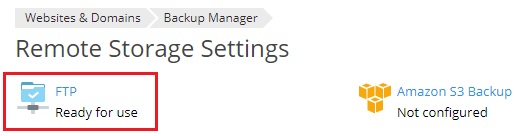
Amazon S3 Backup 存储
若要配置 Amazon S3 Backup 存储,请如下操作:
- 创建一个 AWS 帐户。
- 创建一个存储段。
- 在该存储段内创建一个用于存储备份的目录。请留意该目录的路径和存储段的名称。因为之后配置 Amazon S3 Backup 存储时将会使用到该路径和存储段名称。
- Create IAM User Access Key 并以
.csv文件下载其 ID 和secret。请确保该 access key 用户有AmazonS3FullAccess权限。如果没有,请添加。 - 进入 网站与域名 > 备份管理器 > 远程存储设置 > Amazon S3 Backup。
- 勾选 “使用存储” 复选框。
- 从第 4 步下载的
.csv文件复制 IAM User Access Key ID 和 IAM User Access Key Secret 并将其粘贴到相应字段。 - 键入在第2步创建的存储段的名称到 “存储段” 字段。
- 键入在第3步创建的目录的路径到 “路径” 字段。
- 点击 确定。
Amazon S3 Backup 存储已配置好。现在您则可以在创建手动或计划备份时选择该存储方式。
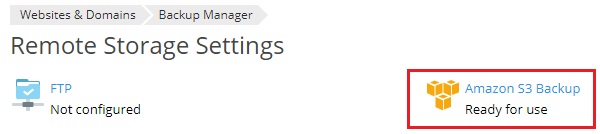
Google Drive Backup Storage
To configure the Google Drive Backup storage:
- Create a Google account if you do not have one.
- Go to Websites & Domains > Backup Manager > Remote Storage Settings > Google Drive Backup.
- Sign in to the Google account whose storage you will use to store backups.
- Click Allow to allow Plesk to view and manage the files in your Google Drive.
- Click the link to send the Google Drive authorization data to Plesk.
- Select the "Use the storage" checkbox.
- (Optional) By default, Plesk creates the “My Plesk” folder in your Google Drive and stores backups there. If you want to store backups in another location, type the desired path in the “Path” textbox.
- Click OK.
The Google Drive Backup storage is configured. Now you can select it when creating a manual or scheduled backup.
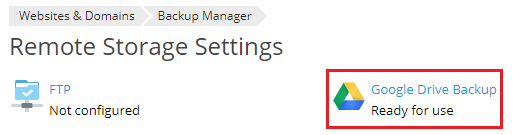
If you want to store backups in Google Drive storage associated with a different Google account, go to Websites & Domains > Backup Manager > Remote Storage Settings > Google Drive Backup and click the “Log out” link.
This will disconnect the currently connected Google Drive Backup storage. You can then connect a different one following the steps above. Disconnecting the Google Drive Backup storage does not remove the Plesk backups stored in it. If you reconnect it at a later date, you will see the stored backups in the Backup Manager and will be able to restore them.
DigitalOcean Spaces Storage
若要配置 DigitalOcean Spaces Storage,请如下操作:
- 创建一个 DigitalOcean 帐户。
- 创建一个空间。
- 在该空间内创建一个用于存储备份的目录。请留意该目录的路径和空间 URL。因为之后配置 DigitalOcean Spaces 存储时将会使用到该路径和空间 URL。
- 创建一个访问密钥和密码。请留意该密钥和密码,因为之后配置 DigitalOcean Spaces 存储时将会使用到。请谨记该密码只在创建时显示一次。之后没有任何办法可以获取。
- 进入 网站与域名 > 备份管理器 > 远程存储设置 > Amazon S3 Backup。
- 在 “服务提供商” 下选定 “DigitalOcean Spaces”。
- 请粘贴空间 URL、存储备份的目录路径、访问密钥和密码到相应字段,然后点击 确定。
DigitalOcean 存储已配置好。现在创建 手动 或 计划 备份时则可以选择该存储方式。
S3-compatible storage
A number of services offering remote storage use APIs compatible with Amazon S3. We call them S3-compatible. Of those, Plesk explicitly supports DigitalOcean, Minio, and OpenStack.
You can try configuring any other S3-compatible storage in Plesk, but there is no guarantee that it will work as expected. You can use the AWS Command Line Interface (AWS CLI) to check an S3-compatible storage for compatibility with Plesk. If you can upload or download a file from the storage via the AWS CLI, you can probably use the storage with Plesk.
To configure an S3-compatible storage:
- Go to Websites & Domains > Backup Manager > Remote Storage Settings > Amazon S3 Backup.
- Under “Service provider”, select “Custom (Minio, OpenStack, etc)”.
- Fill in all the fields. Pay particular attention to the “Bucket” and “Path” fields. A bucket is a place that you create to store data in an S3-compatible storage. You need to note the bucket name and paste it in the “Bucket” field. In the “Path” field, you need to paste a path to the directory inside the bucket where you want to store backups.
- Click OK.
The S3-compatible storage is configured. You can now select it when creating a manual or scheduled backup.
Microsoft OneDrive Backup 存储
若要配置 Microsoft OneDrive Backup 存储,请如下操作:
- 进入 网站与域名 > 备份管理器 > 远程存储设置 > Microsoft OneDrive Backup。
- 登录您的 Microsoft 帐户。Plesk 将会在于该帐户相关联的 OneDrive 存储中保存备份。如果没有Microsoft 帐户,请创建一个。
- 点击该链接发送 Microsoft 验证数据到 Plesk。
- 勾选 “使用存储” 复选框。
- (备选)默认Plesk 会将备份保存在 Microsoft OneDrive 存储中的 “Apps/plesk-backup/<subscription name>” 文件夹中。如果需要也可以指定其它的文件夹。
- 点击 确定。
Microsoft OneDrive Backup 存储已配置好。现在您则可以在创建手动或计划备份时选择该存储方式。
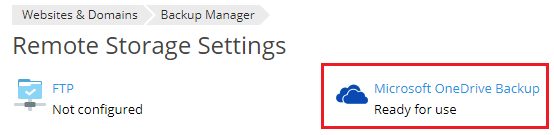
如果您想要在与其它Microsoft 账户相关联的 OneDrive 存储中保存备份,请进入 网站与域名 > 备份管理器 > 远程存储设置 > Microsoft OneDrive Backup 然后点击 “注销” 链接。
![]()
这样就会断开连接当前的 OneDrive Backup 存储。然后则可以按照上述步骤连接其他存储。断开连接 OneDrive Backup 存储并不会从该存储中移除已经保存的 Plesk 备份。如果您之后再次连接该存储,将会在备份管理器中看到已存储的备份,并且可以恢复这些备份。
使用密码保护远程存储中备份的安全。
您可以使用密码保护远程存储中备份的安全。这样会加密备份中保存的密码,例如邮件帐户密码或数据库用户密码。即使第三方获取了某个备份,也无法获取备份内的密码。
当您恢复有密码保护的备份时,需要提供该密码。如果您无法提供该密码,备份中存储的所有密码都将会随机生成。
若要使用密码保护远程存储备份的安全,请如下操作:
- 至少配置一个远程存储。
- 进入 网站与域名 > 备份管理器 > 远程存储设置。则可以进行"备份安全设置”。
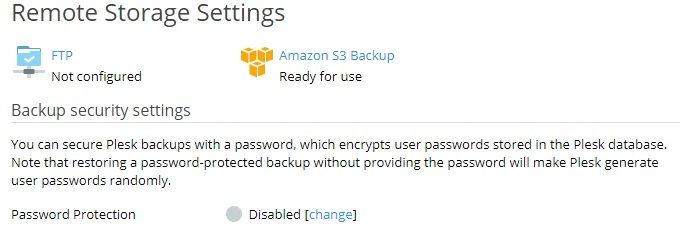
- 在 "密码保护" 下,点击 “禁用” 旁的 "更改" 链接。
- 勾选 "使用密码保护(推荐)" 复选框。
- 在相应字段键入密码。
- 点击 确定。
现在远程存储中所有的备份都将使用该密码保护安全。